In this tutorial, we’ll learn how to dynamically change the background color of a webpage using JavaScript. This can be a useful feature for enhancing user experience and adding interactivity to your website.
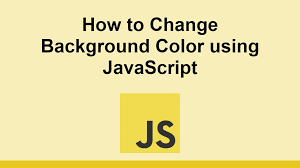
HTML Structure:
<!DOCTYPE html>
<html lang="en">
<head>
<meta charset="UTF-8">
<meta name="viewport" content="width=device-width, initial-scale=1.0">
<title>Change Background Color - Wizbrand</title>
<link rel="stylesheet" href="style.css">
</head>
<body>
<div class="container">
<h1>Change Background Color</h1>
<button id="colorBtn">Change Color</button>
</div>
<script src="script.js"></script>
</body>
</html>
CSS Styling:
body {
font-family: Arial, sans-serif;
background-color: #f0f0f0;
margin: 0;
padding: 0;
}
.container {
text-align: center;
margin-top: 100px;
}
h1 {
color: #333;
}
button {
padding: 10px 20px;
background-color: #007bff;
color: #fff;
border: none;
border-radius: 5px;
cursor: pointer;
font-size: 16px;
outline: none;
}
button:hover {
background-color: #0056b3;
}
JavaScript Code:
// Get the button element
const colorBtn = document.getElementById('colorBtn');
// Add click event listener to the button
colorBtn.addEventListener('click', () => {
// Generate a random color
const randomColor = '#' + Math.floor(Math.random()*16777215).toString(16);
// Change the background color of the body
document.body.style.backgroundColor = randomColor;
});
Output:-
JavaScript code to change the background color when the button is clicked.
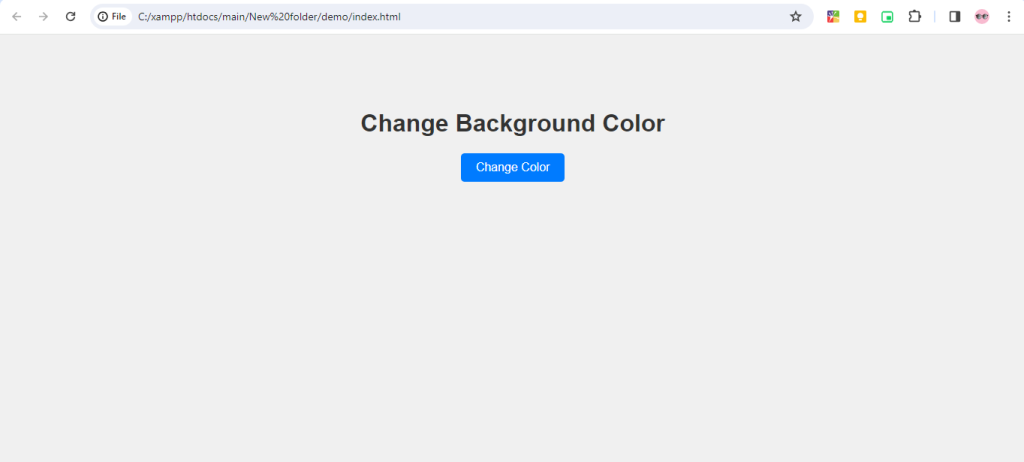
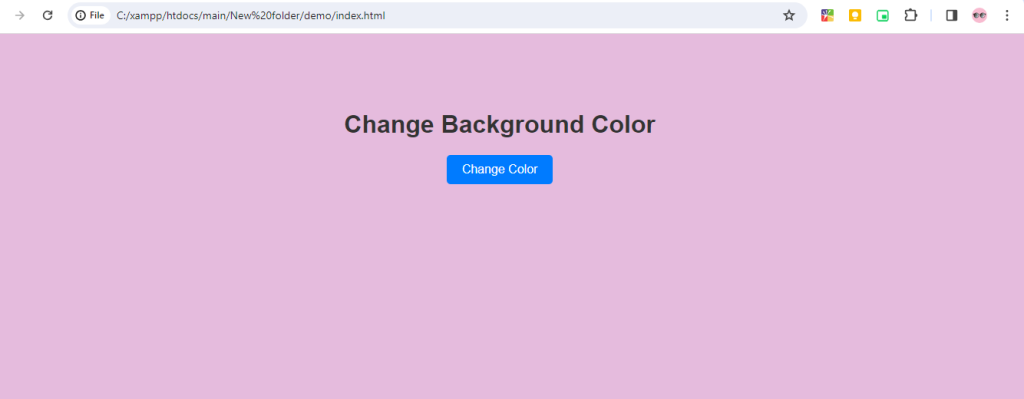
Hopefully, it will help you ..!!!