In the digital age, it’s crucial for websites to adapt seamlessly to various screen sizes and devices. A responsive web layout ensures that your site looks and functions well across desktops, tablets, and smartphones. In this tutorial, we’ll walk through the process of building a responsive web layout using HTML, CSS, and JavaScript.
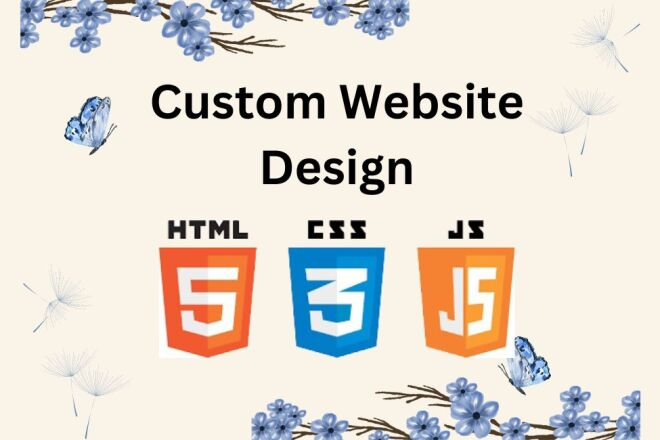
1. HTML Structure
<!DOCTYPE html>
<html lang="en">
<head>
<meta charset="UTF-8">
<title>How to Create a Responsive Website Layout</title>
<link rel="stylesheet" href="style.css">
</head>
<body>
<header>
<nav>
<img class="logos" src="https://www.wizbrand.com/assets/images/wiz.webp" alt="">
<div class="logo">
<h5>Wizbrand</h5>
</div>
<ul class="menu">
<li><a href="#">Home</a></li>
<li><a href="#">About</a></li>
<li><a href="#">Portfolio</a></li>
<li><a href="#">Services</a></li>
<li><a href="#">Contact</a></li>
</ul>
<div class="bar">
<div class="bar-1"></div>
<div class="bar-2"></div>
<div class="bar-3"></div>
</div>
</nav>
</header>
<div class="banner">
<div class="wrapper">
<div class="content">
<h2>Digital Agency</h2>
<p>Lorem ipsum dolor sit amet consectetur adipisicing elit Soluta</p>
<div class="btn">
<a href="#">Learn More</a>
<a href="#">Sign up</a>
</div>
</div>
</div>
</div>
<script>
const X = () => {
const menu = document.querySelector('.bar');
const nav = document.querySelector('.menu');
menu.addEventListener('click', () => {
menu.classList.toggle('bar-active');
nav.classList.toggle('nav-active');
});
}
X();
</script>
</body>
</html>2. CSS Styling
* {
margin: 0;
padding: 0;
box-sizing: border-box;
font-family: sans-serif;
}
nav {
display: -webkit-flex;
display: -moz-flex;
display: -ms-flex;
display: -o-flex;
display: flex;
justify-content: space-around;
align-items: center;
min-height: 10vh;
background: #fff;
}
.logo {
color: #141733;
text-transform: capitalize;
font-size: 24px;
cursor: pointer;
font-weight: 900;
letter-spacing: 1px;
}
.menu {
display: -webkit-flex;
display: -moz-flex;
display: -ms-flex;
display: -o-flex;
display: flex;
justify-content: space-around;
width: 30%;
}
.menu li {
list-style: none;
}
.menu a {
color: #141733;
text-decoration: none;
font-size: 15px;
padding: 30px;
font-weight: 600;
}
.menu a:hover {
color: #ff6138;
transition: .6s;
}
.bar {
display: none;
cursor: pointer;
}
.bar div {
width: 25px;
height: 3px;
background-color: #ff6138;
margin: 5px;
transition: all .5s ease;
}
@media screen and (max-width:1024px) {
.menu {
width: 60%;
}
.menu a {
color: #fff;
}
}
@media screen and (max-width:768px) {
body {
overflow-x: hidden;
}
.menu {
position: absolute;
right: -100%;
height: 90vh;
top: 10vh;
background-color: #000;
display: flex;
flex-direction: column;
align-items: center;
width: 100%;
transform: translateX(100%);
transition: transform 0.5s ease-in-out;
opacity: .9;
}
.bar {
display: block;
}
.menu a {
color: #fff;
}
}
.nav-active {
transform: translateX(-100%);
}
.bar-active .bar-1 {
transform: rotate(-45deg) translate(-5px, 6px);
}
.bar-active .bar-2 {
opacity: 0;
}
.bar-active .bar-3 {
transform: rotate(45deg) translate(-5px, -6px);
}
.banner {
background-image: url(2.jpg);
height: 100vh;
background-size: cover;
background-position: center;
}
.content h2 {
color: #fff;
font-size: 60px;
font-weight: 900;
}
.content p {
width: 50%;
color: #fff;
line-height: 2;
margin: auto;
}
.btn a {
text-decoration: none;
background: #ff6138;
padding: 15px 10px;
display: inline-block;
color: #fff;
margin-top: 15px;
border-radius: 50px;
width: 130px;
text-align: center;
}
.wrapper {
width: 1060px;
margin: auto;
padding-top: 12%;
}
.content {
text-align: center;
}
@media only screen and (min-width: 768px) and (max-width: 991px) {
.wrapper {
width: 75%;
padding-top: 26%;
}
.content {
text-align: center;
}
.content h2 {
font-size: 60px;
}
.content p {
width: 100%;
}
}
@media screen and (max-width: 767px) {
.banner {
background-position: 60%;
}
.wrapper {
width: 75%;
padding-top: 26%;
}
.content h2 {
font-size: 25px;
}
.content p {
width: 100%;
}
.btn a {
padding: 9px 4px;
width: 105px;
}
}Output:-
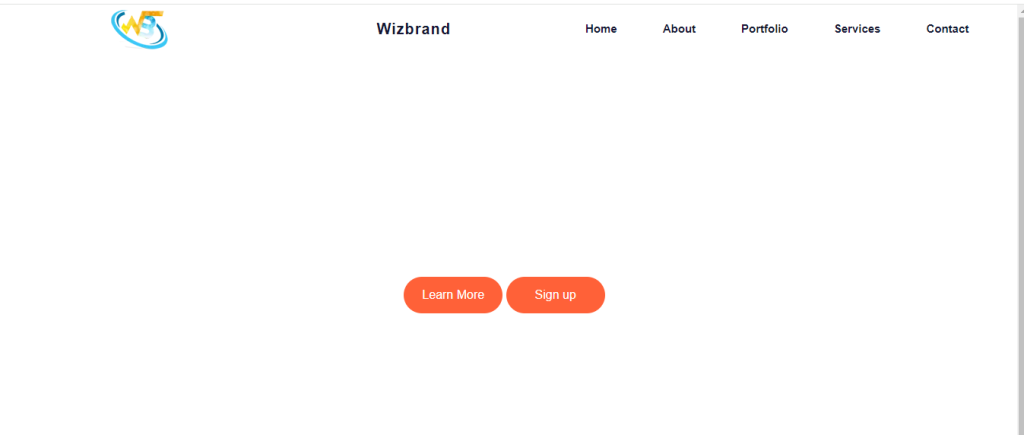
Hopefully, It will help you …!!!