Mobile applications often need to display web content seamlessly within their interface. Whether it’s to showcase a website, integrate web-based features, or offer in-app browsing capabilities, developers turn to WebView—a powerful component in Android development. In this blog post, we’ll delve into what WebView is, how it’s used, and provide live code examples to demonstrate its practical implementation.
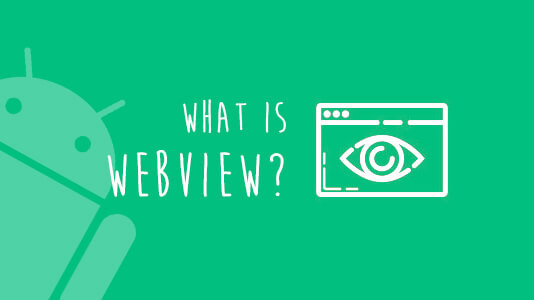
What is WebView?
WebView is an essential component in Android development that allows developers to embed web content (HTML, CSS, JavaScript, etc.) directly into their applications. It acts as a miniature browser within the app, providing users with the ability to view web pages without leaving the application environment.
Step 1:- Import Dependencies in main.dart
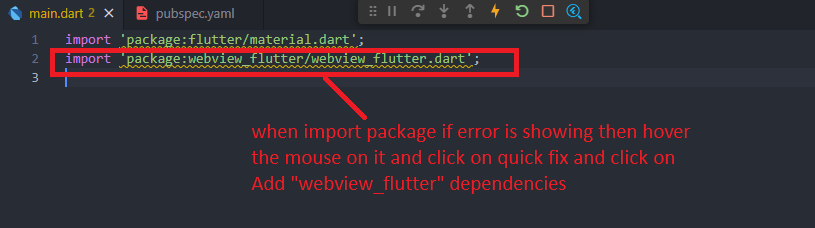
Step 2:- Import from https://pub.dev/packages/webview_flutter/install
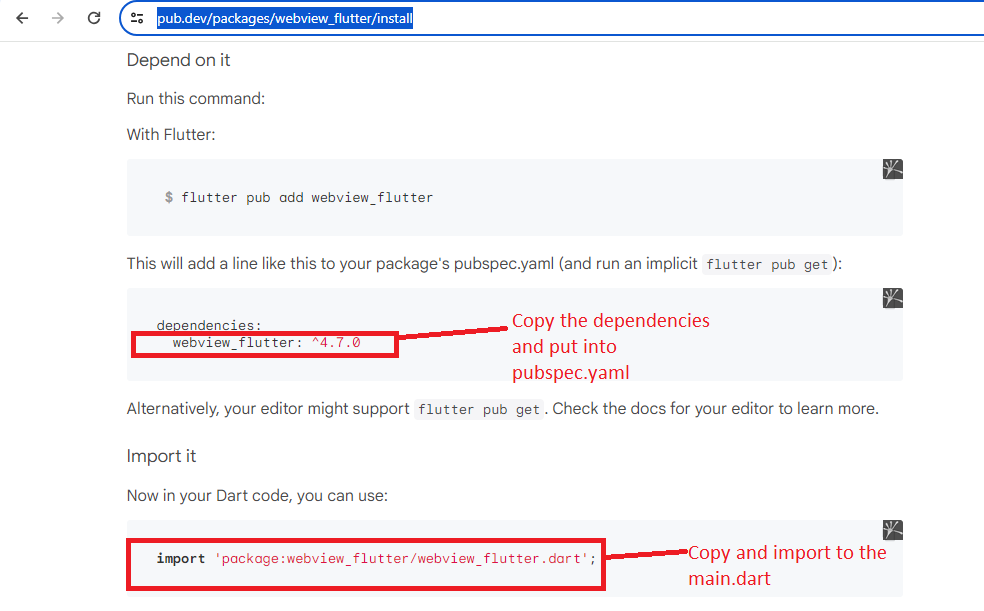
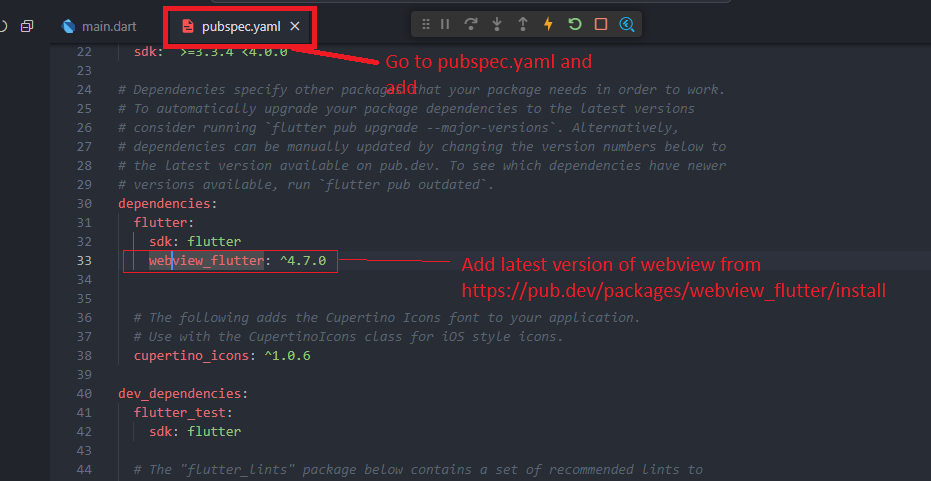
Step 3:- If the import dependencies file is not found in main.dart
Mouse Hover on the package and then click on Quick Fix-> Add’webview_flutter’ to dependencies
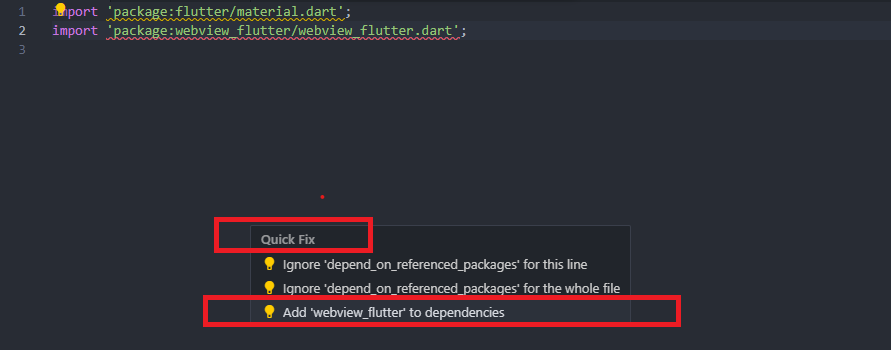
Step 4:- Write a code in main.dart
import 'package:flutter/material.dart';
import 'package:webview_flutter/webview_flutter.dart';
void main() {
runApp(const MyApp());
}
class MyApp extends StatelessWidget {
const MyApp({super.key});
@override
Widget build(BuildContext context) {
return MaterialApp(
title: 'All In One',
theme: ThemeData(
primarySwatch: Colors.amber,
),
home: const WebViewDemo(),
);
}
}
class WebViewDemo extends StatefulWidget {
const WebViewDemo({super.key});
@override
State<WebViewDemo> createState() => _MyWidgetState();
}
class _MyWidgetState extends State<WebViewDemo> {
WebViewController controller = WebViewController();
@override
void initState(){
super.initState();
controller
..setJavaScriptMode(JavaScriptMode.unrestricted)
..setBackgroundColor(const Color(0x00000000))
..setNavigationDelegate(NavigationDelegate(
onProgress: (progress) => {},
onPageStarted: (url) => {},
onPageFinished: (url) => {},
))
..loadRequest(Uri.parse('https://www.wizbrand.com/tools/all-in-one'));
}
@override
Widget build(BuildContext context) {
return Scaffold(
backgroundColor: Colors.white,
appBar: AppBar(
title: const Text('Tools')
),
body: WebViewWidget(controller: controller),
);
}
}
Output:- Refresh the Emulator
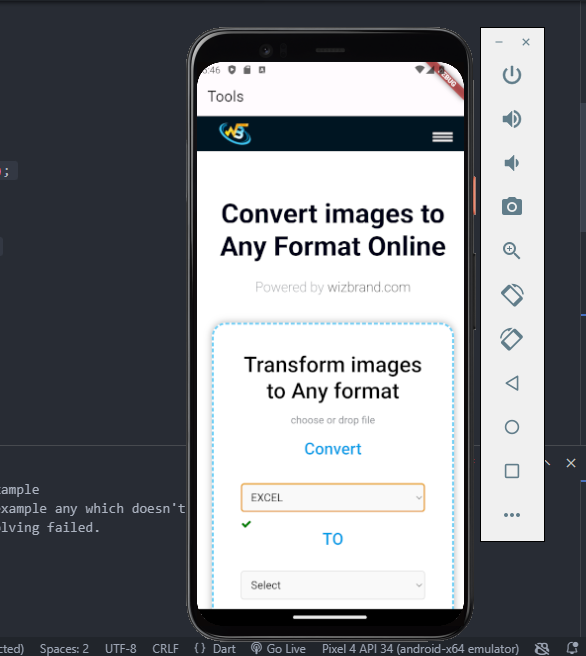
Hopefully, It will help you…!!