Introduction
Have you ever found yourself in a situation where you need to delete a branch in Git? If so, you’re in the right place! In this article, we’ll explore the different ways to delete a branch using Git commands, and we’ll provide you with real-life examples to help you understand the process better.
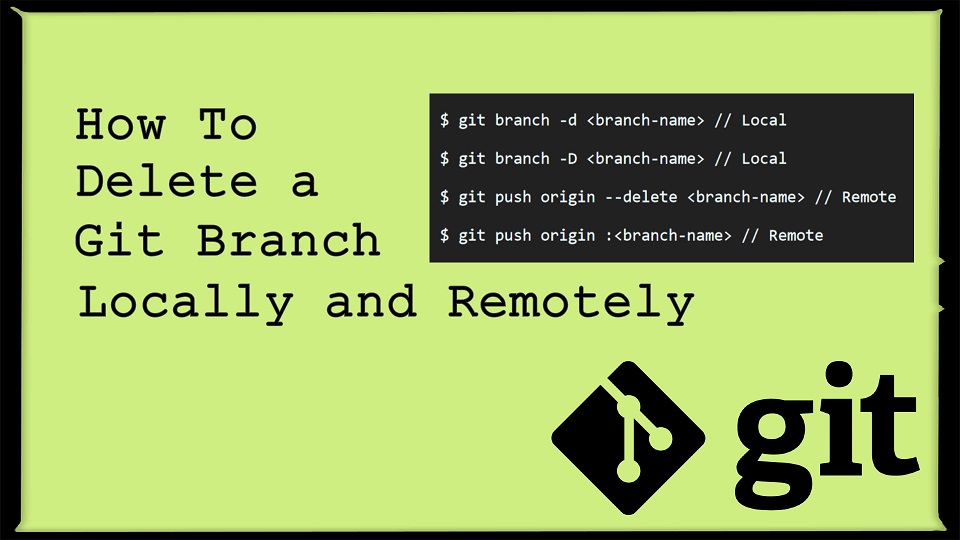
Why Delete a Branch?
Before we dive into the details, let’s quickly discuss why you might want to delete a branch in the first place. Branches in Git are used to isolate changes and work on different features or bug fixes independently. However, once you’re done with a branch and have merged its changes into the main branch, keeping the branch around becomes unnecessary clutter. Deleting branches helps keep your repository clean and organized.
Deleting a Branch Locally
To delete a branch locally, you can use the git branch command with the -d or --delete flag, followed by the branch name. Here’s an example:
$ git branch -d branch-name
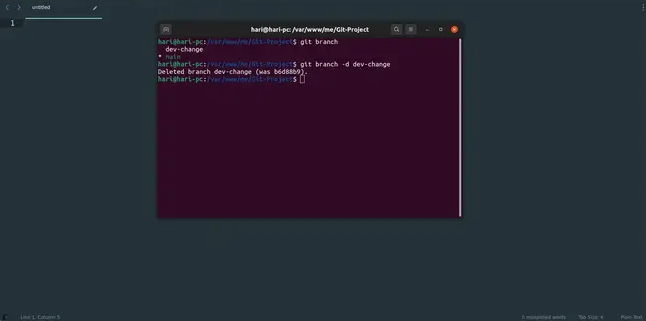
Make sure you’re on a different branch before attempting to delete the branch you want to remove. Otherwise, Git will prevent you from deleting the branch.
Deleting a Branch Remotely
Deleting a branch on a remote repository is slightly different. You need to use the git push command with the --delete flag, followed by the remote name and branch name. Here’s an example:
$ git push origin --delete branch-name
This command will delete the branch on the remote repository, and you won’t be able to recover it unless you have a backup or a copy of the branch elsewhere.
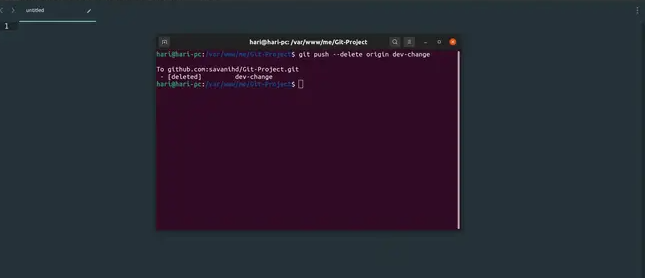
Deleting a Merged Branch
If the branch you want to delete has already been merged into the main branch, Git provides a convenient shortcut to delete it. You can use the git branch command with the --merged flag to list all the branches that have been merged. Then, you can delete the branch using the -d or --delete flag. Here’s an example:
$ git branch --merged
branch1
* main
branch2
$ git branch -d branch1It will help you ..!!!